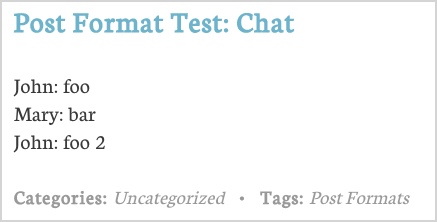Knowledge Base
How To Create Content for Various Post Formats
Inserting Content into Your Post Formats
Post Formats alter how the content in a post is displayed. Your theme will come with a number of different formats. Some themes come with every post format, others with none – it is up to the theme designer to choose ones that are appropriate to the theme.
Post Formats are usually used in Tumblog style themes. They help your content to stand out within the blog stream.
The guide will show you how to insert content into each of the different post formats. The post formats available are:
Note: The below images are using the UpThemes Photolia Theme. While inserting content into WordPress remains the same across all themes, the way that it displays on the front end varies.
Aside
An aside is often styled without a title. They’re generally short posts or notes, so quite different from a normal blog post.
To insert your content: insert the content as you would a normal blog post. The theme will take care of the rest.
In the back end:
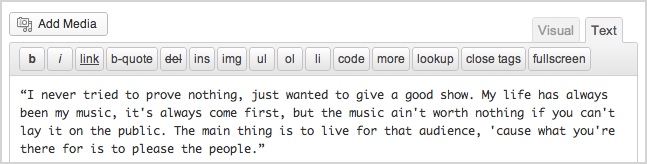
On the front end:
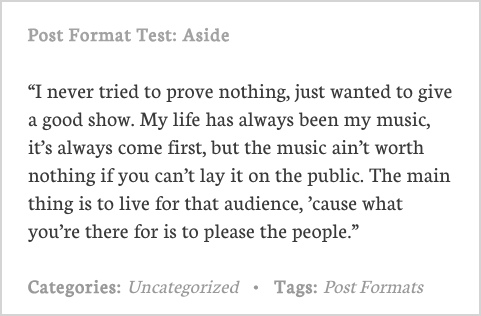
Gallery
This is a gallery of images. The theme will determine how many images appear in the gallery.
To insert your content: insert the [gallery] shortcode to display the gallery.
In the back end:
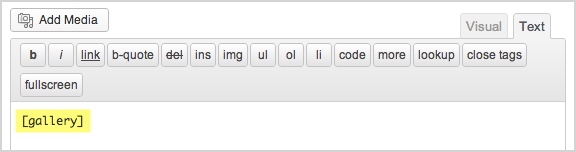
On the front end:
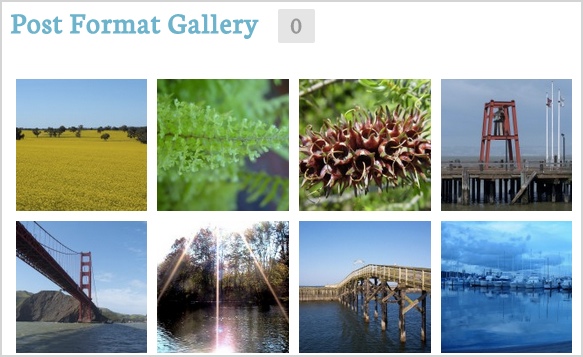
Link
The title of this post will be a link to another website.
To insert your content: the theme will turn the first link in the post into the post title. So if you insert <a href=”https://upthemes.com”>UpThemes</a>Â into your post, then the title of that post will be UpThemes.
In the back end:

On the front end:

Image
An image post displays a single image.
To insert your content: the theme will display the first image in your post on the front end of your blog.
In the back end:
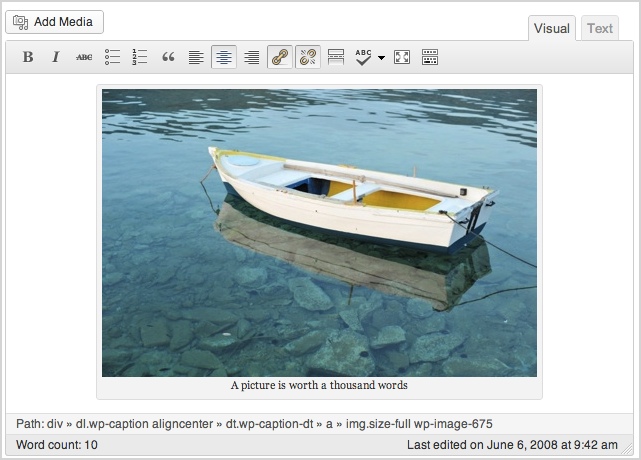
On the front end:
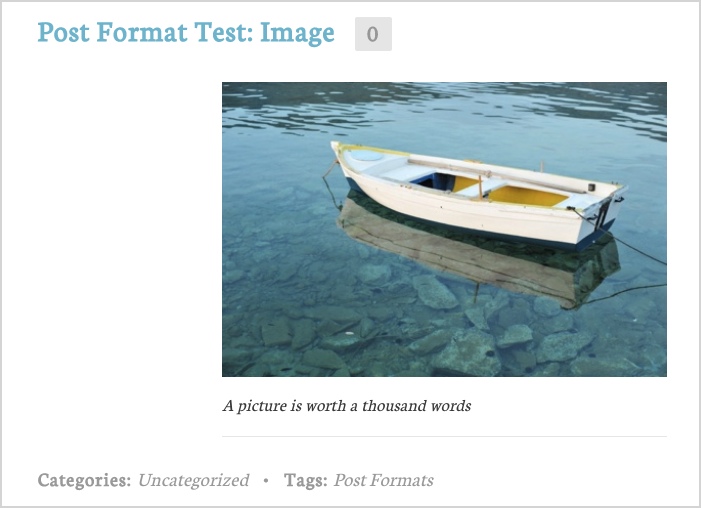
Quote
A quote is displayed.
To insert your content: insert your quote and wrap it in <blockquote> tags or select the text and click the blockquote icon in the visual editor. The theme will display this as a quote in your blog.
In the back end:
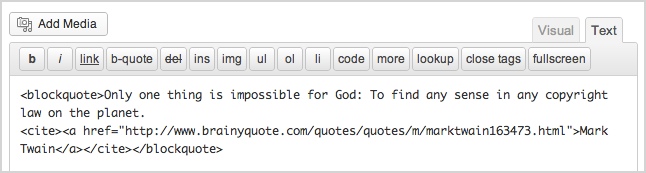
On the front end:
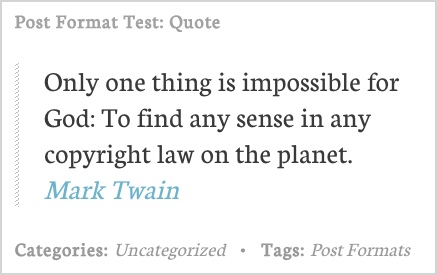
Status
A short status update, like a Twitter update.
To insert your content: insert your content as normal.
In the back end:

On the front end:
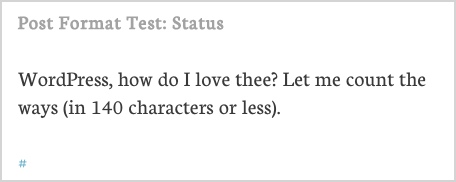
Video
A single video is displayed.
To insert your content: insert a video into your post. Remember that with many services, you can simply embed the link and WordPress will embed the video. The theme will consider the first item within the <video> tag to be the content.
In the back end:
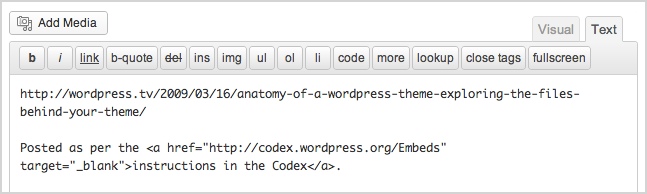
On the front end:
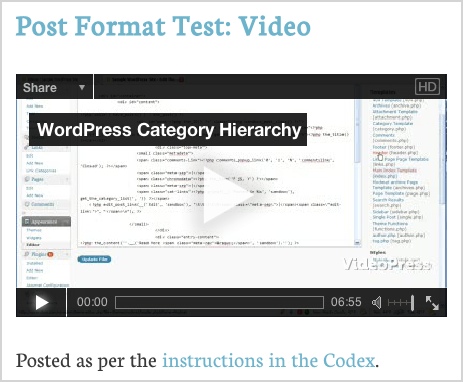
Audio
This post format is used for audio formats and could be used for embedding audio files.
To insert your content: Insert your audio file. WordPress will detect the file and display the audio in your blog stream.
In the back end:
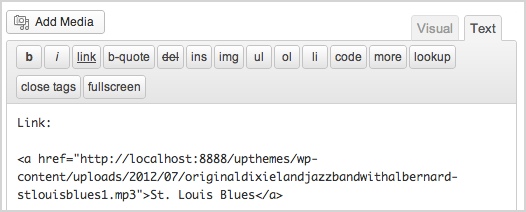
On the front end:
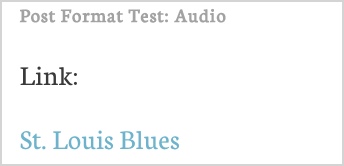
Chat
This shows a chat transcript.
To insert your content: Insert the chat transcript text into your post.
In the back end:

On the front end: