One of the most frequent questions we hear is, “How do I disable WordPress comments?” While it’s not complicated, it’s also not quite as straight forward as it seems.
Speed Course: Disable WordPress Comments
We’ve created this video Speed Course to show you how to enable and disable WordPress comments, bulk disable and individually turn them on/off for pages and posts.
Disable Comments on Single Posts
Click the Screen Options tab and under the “Boxes” heading make sure that the Discussion option is enabled.
Scroll down the page until you see the Discussion metabox, then disable the Allow Comments option.
Update the post and that’s it, comments are now disabled for this post.
Disable Comments on New Posts
In your admin sidebar go to Settings → Discussion and in the “Default article settings” section disable the Allow people to post comments on new articles option.
Click the Save Changes button and that’s it, now by default new posts will have comments disabled.
Bulk Disable Comments
In your admin sidebar go to Posts → All Posts.
Click in the box to the left of “Title” to select all posts.
Set the Bulk Action drop-down menu to “Edit”.
Click the Apply button.
In the panel that opens set the Comments drop-down menu to “Do not allow” and click the Update button.
That’s it, now comments have been disabled for all currently existing posts.
Disable Comments on Pages
Comments on pages are disabled by default in WordPress 4.3+, however should you need to disable comments for a page it is the exact same procedure as described above under the Disable Comments on Single Posts heading. You can also use the bulk edit technique described above under Bulk Disable Comments with pages.
Reference
The sample website used in the video is our Journalistic theme demo.
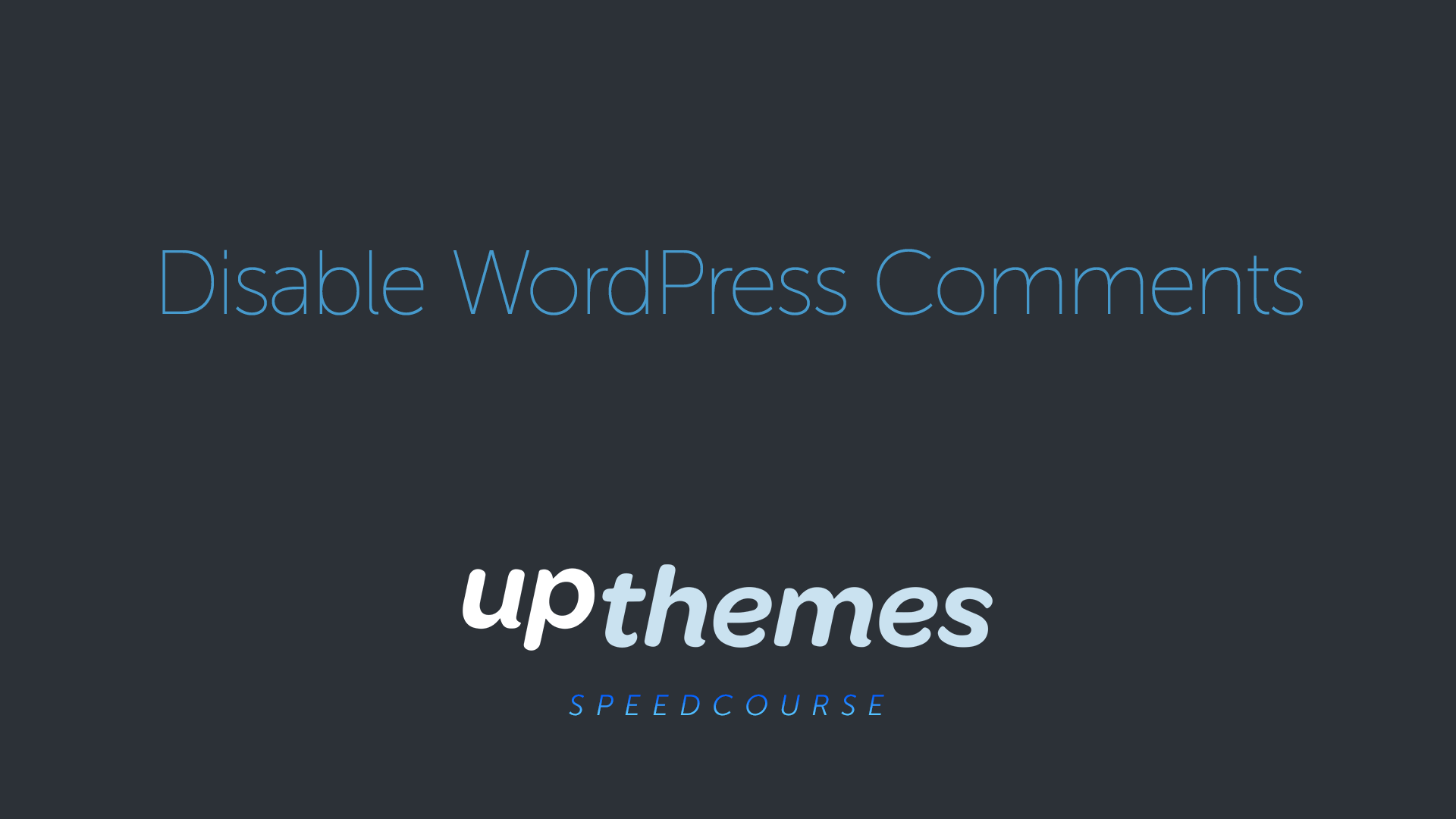
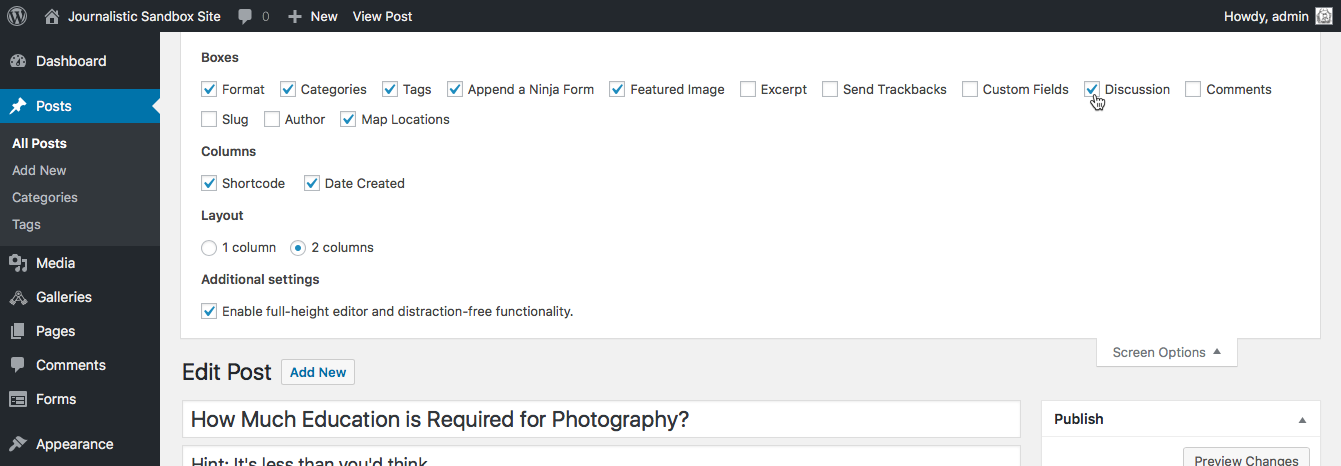
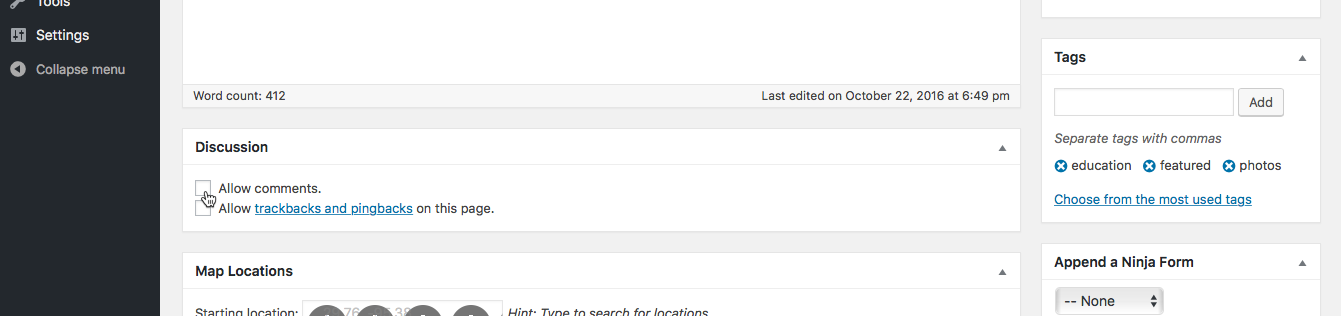
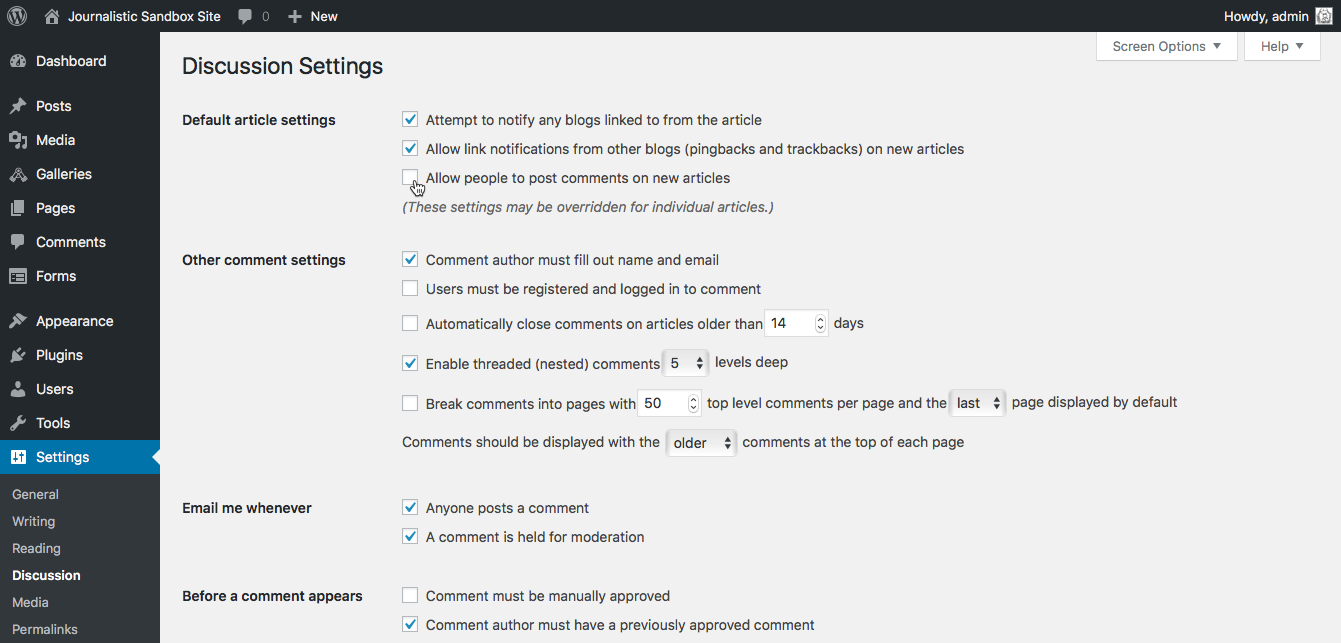
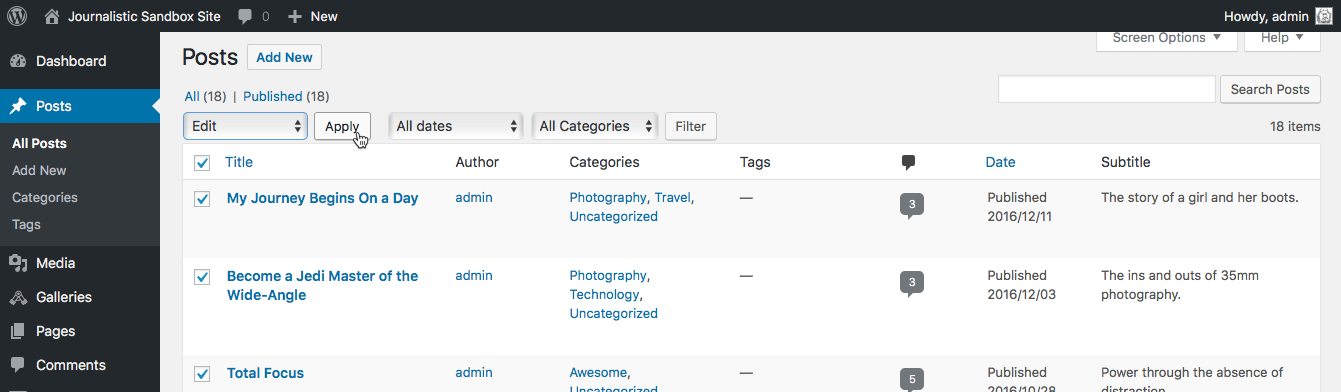
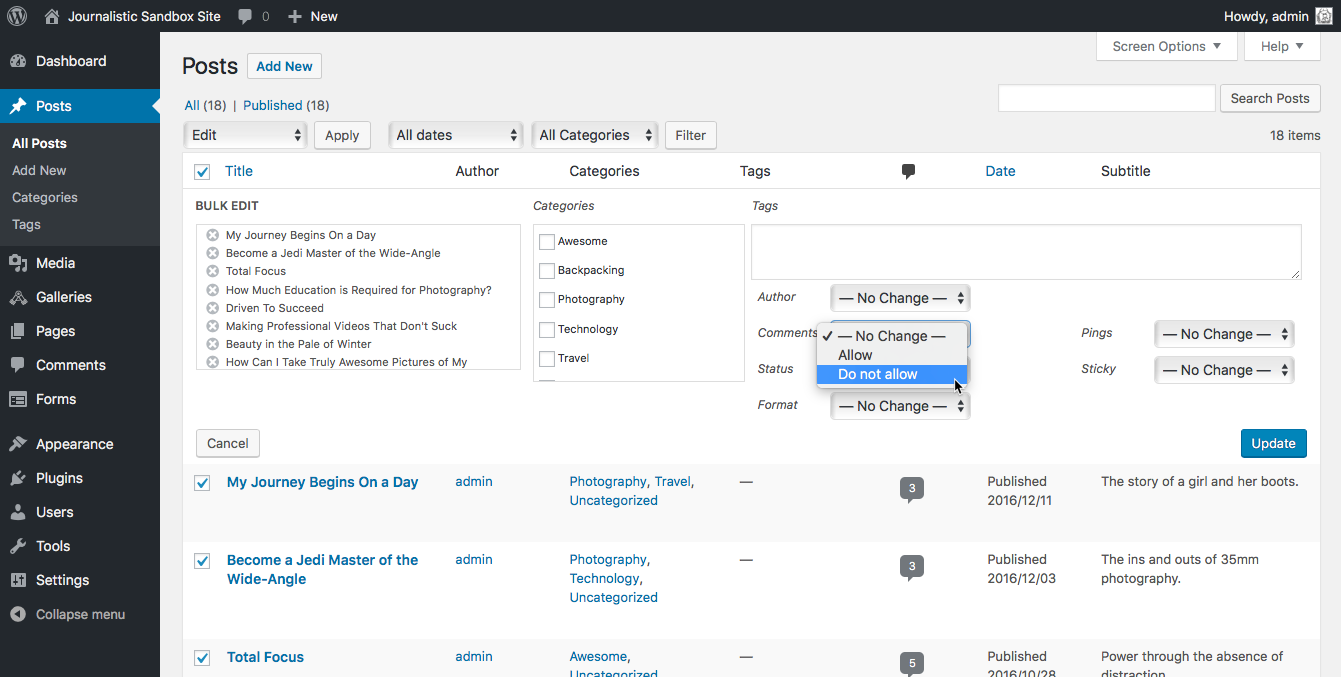
Actually,I was looking for this information on google.I’m having serious spam problem on my personal blog.that’s why I want to disable comment temporary.this guide will be really helpful for me.another reason I want to make a landing page without comment box.thanks for the tips